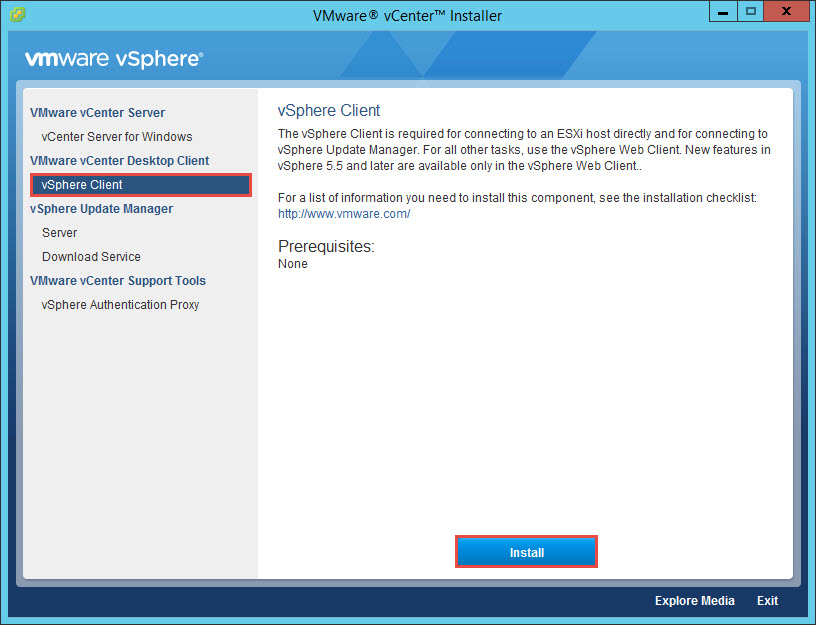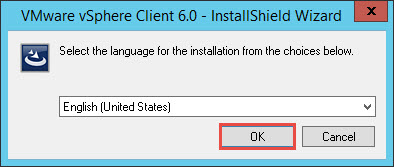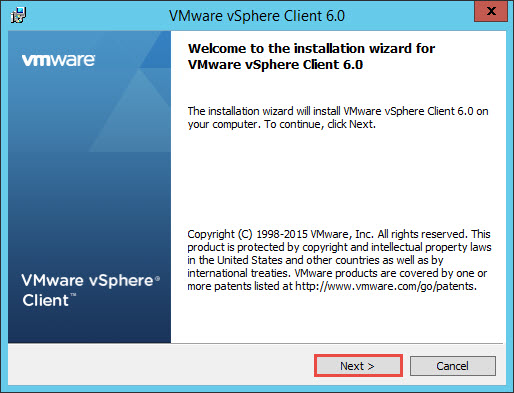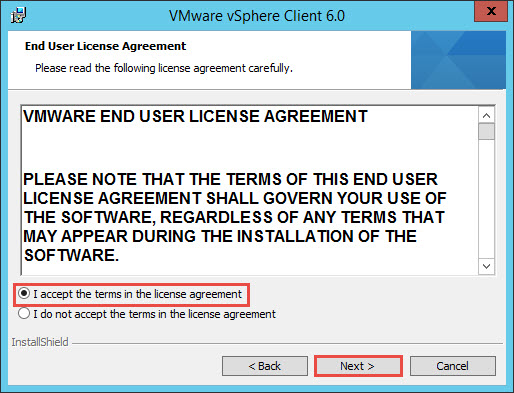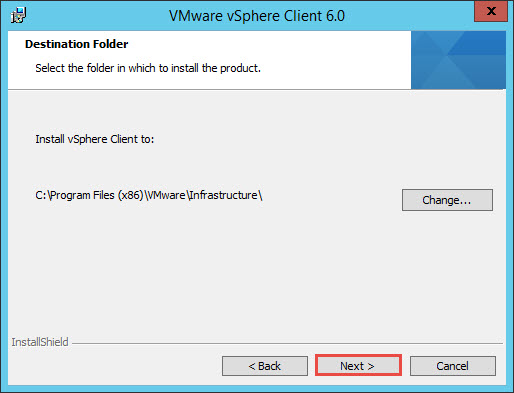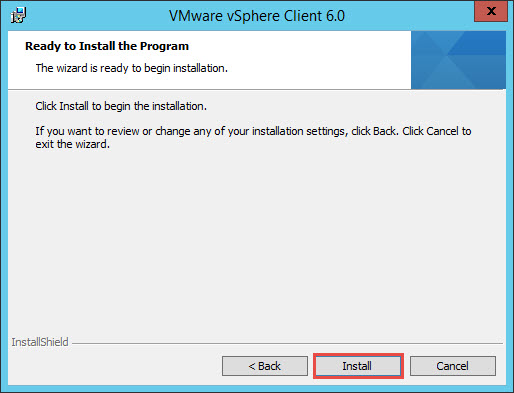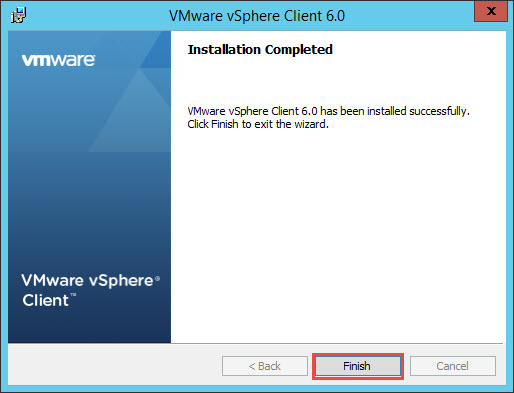VMware vSphere 6 Client Install
This is quick guide on how to install the VMware vSphere 6 Client. This is the Windows-based client which has been deprecated starting from vSphere 5.5. New features in vSphere 5.5 and later are only available in the vSphere Web Client. The vSphere Client is still required for connecting to an ESXi host directly and for connecting to vSphere Update Manager.
You may download the vSphere 6 Client from vmware.com but in this instance we are utilizing the client from the vCenter installation ISO image through the Autorun.exe.
VMware vSphere 6 Client Install
Select vSphere Client on the left and click Install.
Click OK.
Click Next.
Check the “I accept …” option and click Next.
Click Next on the Destination Folder dialog.
Click Install. The installation may also install additional prerequisites if not already installed such as Microsoft VC++ redistributables.
Click Finish.
References
The following VMware KB provides a list of vSphere Clients for various versions.