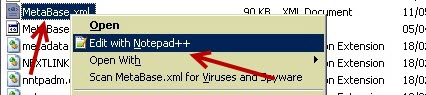Increase Attachment Size Limitation Outlook 2011 and Entourage for MAC
Overview
This is a guide on how to configure Exchange Server and edit IIS configuration to enable MAC clients to send attachments with a size over 13mb. This article focuses for Exchange 2003 running on IIS6.0 and ASP v2.0. Other versions of Exchange are discussed below.
How is the error manifested:
You use a Microsoft Entourage for Mac client to connect to a mailbox that is located on a server that is running Microsoft Exchange Server 2003. If Entourage for Mac sends a message with an attachment exceeding the send size limitation in Exchange 2003, the following error message in Entourage for Mac is displayed:
Error: An unknown error (-18493) has occurred. Your mailbox has exceeded the size limit. Account name: “Your_Username”.
To address this issue, perform the following steps on the Exchange Server:
1. Navigate to folder %windir%\system32\inetsrv and create a backup file of the Metabase.xml file, then open the file with your favorite text editor.
2. Locate MaxRequestEntityAllowed property under the Exchange Virtual directory section. 
3. Modify the property to accommodate your needs, in this example we are setting the property to a size to allow attachments of 50mb. The size is in bytes. Note: If you are running exchange 2007, please refer to the following article: http://support.microsoft.com/kb/935848
4. Create a backup of the file “web.config” located in the EWS Virtual directory “Microsoft\Exchange Server\ClientAccess\exchweb\EWS”.
5. Open “web.config” your text editor, and edit “maxRequestLength” to accommodate your needs. Careful! This time size is in kilobytes (Kb). Also do note, Entourage and Mac Outlook 2011 clients encode attachments in MIME. This encoding increases the size of the attachment by about 33%. Entourage and Mac Outlook 2011 show the size of the expanded attachment in the GUI. This size further expands to additional 33% by Exchange server. Therefore setting the property maxRequestLength to 51200kb you are actually ensuring a limitation of about 25-28mb and not 50! 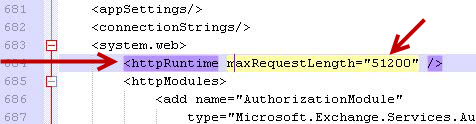
Note: If you are running IIS7 or later and exchange 2007 or later, please refer to the following article as you need to modify a few more parameters as well:
6. Create a backup of the file “web.config” located in the OWA Virtual directory “Microsoft\Exchange Server\ClientAccess\OWA”.
7. Open “web.config” with a text editor, and set “maxRequestLength” to the same size as you did at step 5 for EWS.
8. Open IIS6 management console, expand the tree and right click on the “Default Web Site Properties”. Increase the “connection timeout” property to allow large attachments adequate time to upload to your CAS server. 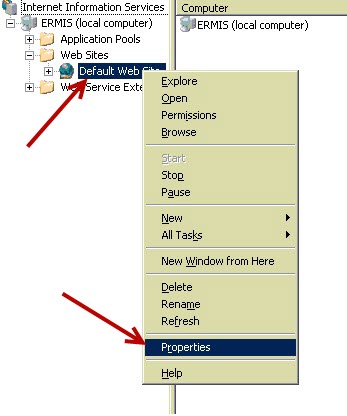 We will set this property to 10 minutes in this example. (The value is in seconds so we will use 600).
We will set this property to 10 minutes in this example. (The value is in seconds so we will use 600). 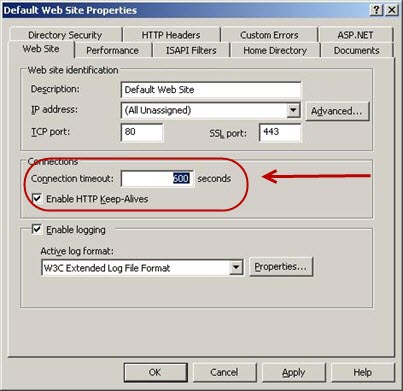
9. Open a command prompt (cmd.exe) and type iisreset. 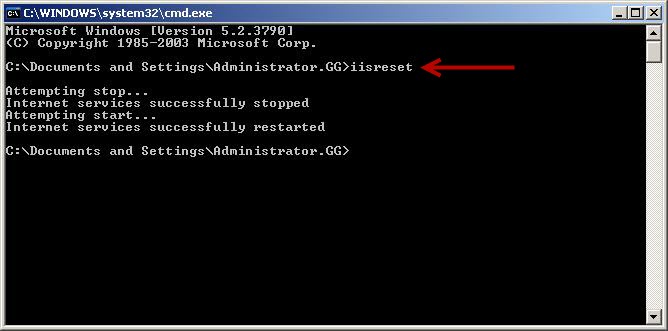
10. If you receive HTTP time outs and connection drops, upgrade your .Net framework to the latest version, as .Net v2.0 cannot handle large amount of data.