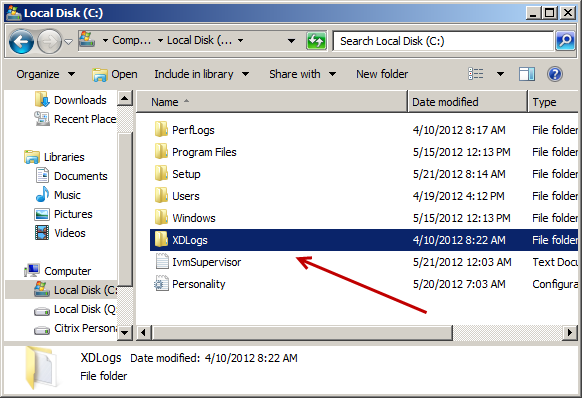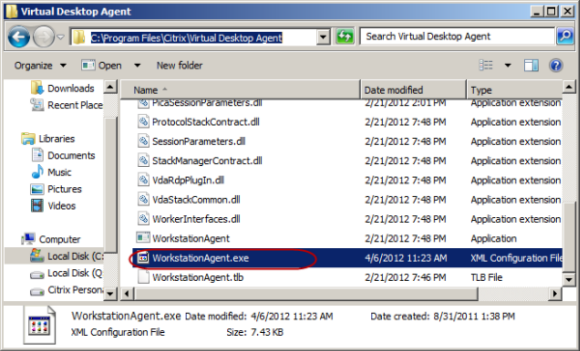How to Enable Citrix XenDesktop Virtual Desktop Agent VDA Logging
This article describes how to enable Virtual Desktop Agent VDA Logging for Citrix XenDesktop.
1. On your Virtual Desktop, create directory c:\XDLogs. This can be named anything but you will need to adjust the value defined in the WorkstationAgent.exe.config file to match the name and path. See Step 3. This is the name utilized also by article http://support.citrix.com/article/CTX117452.
2. Locate file WorkstationAgent.exe.config available in %ProgramFiles%\Citrix\Virtual Desktop Agent\ and make a backup.
3. Open file WorkstationAgent.exe.config with a text editor and locate the
Replace the
4. Save and close the file.
5. Restart the Desktop to enable the logging process.
6. Review the entries in c:\XDLogs\vda_log.log.
Note: If you are utilizing a Desktop that refreshes itself every time it reboots such as PVS with a vDisk in Standard Mode, this will not work as the setting is not retained. In that case you should ensure that it is done in Private Mode or you have implemented something like Personal vDisk.