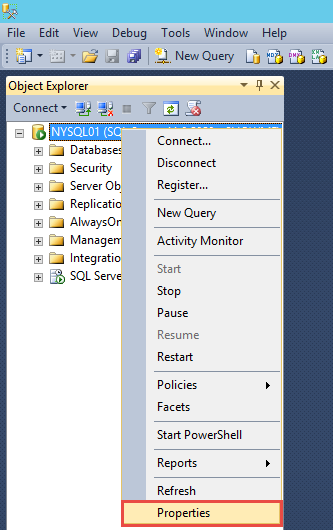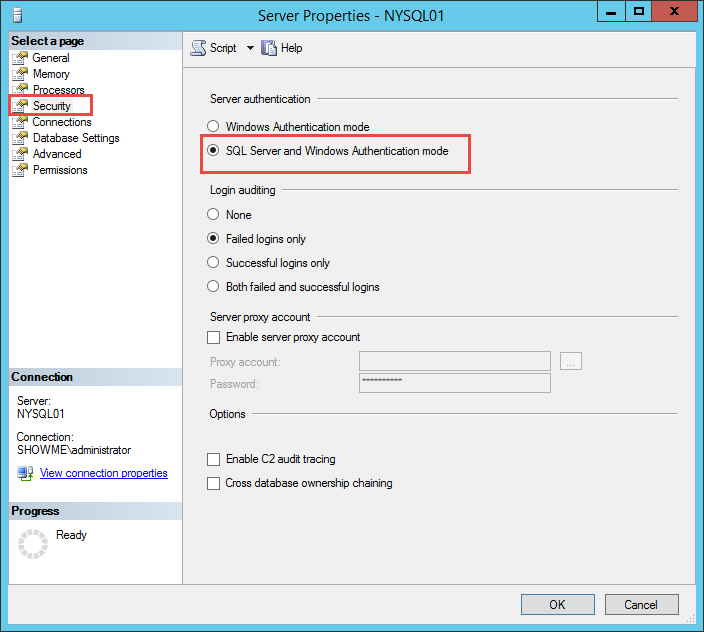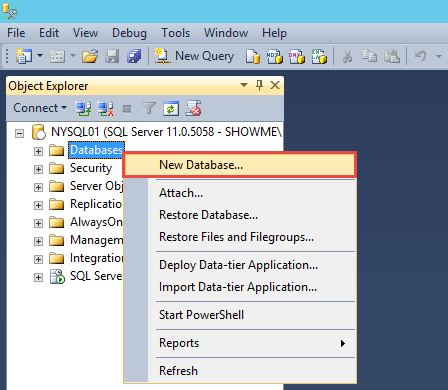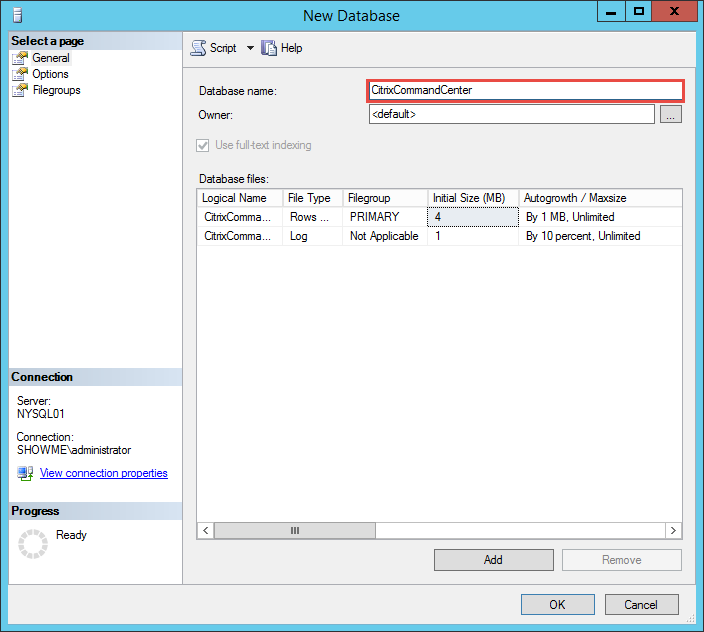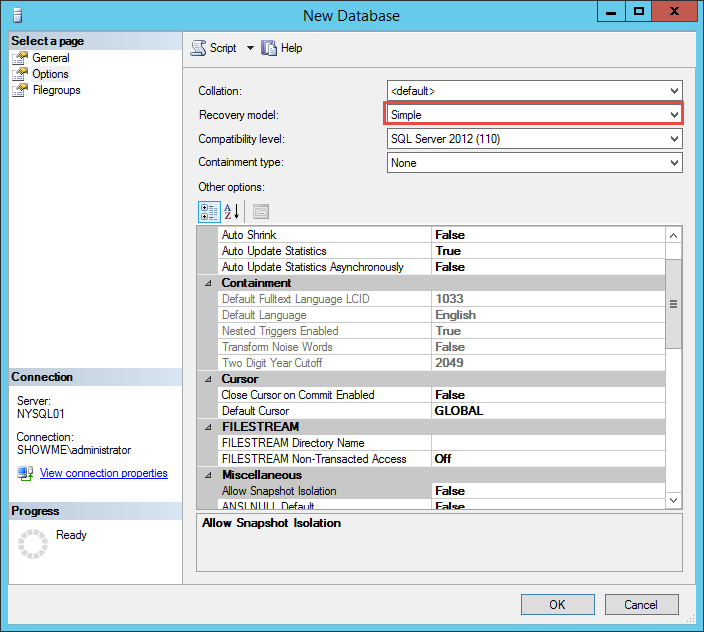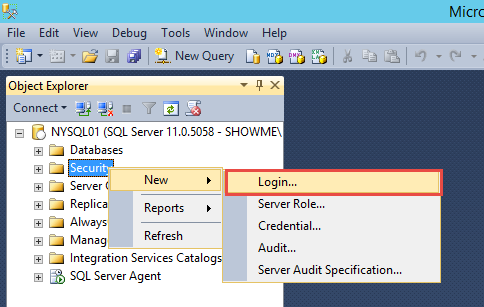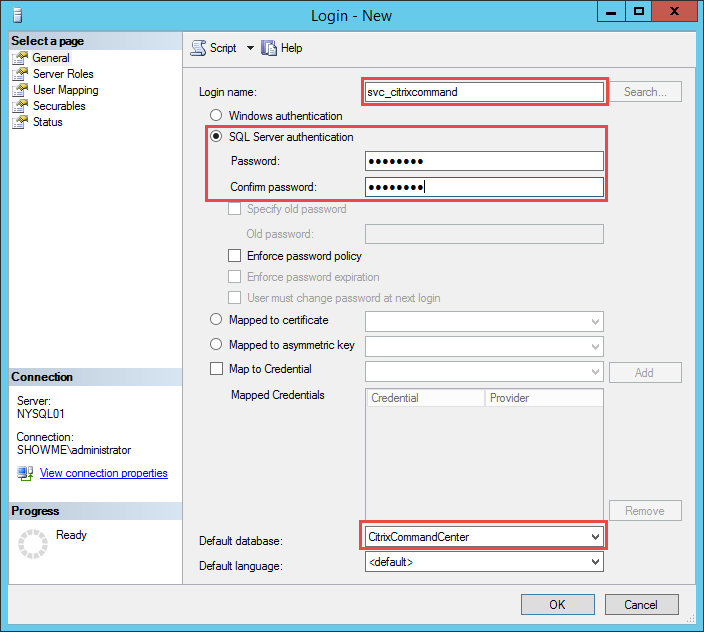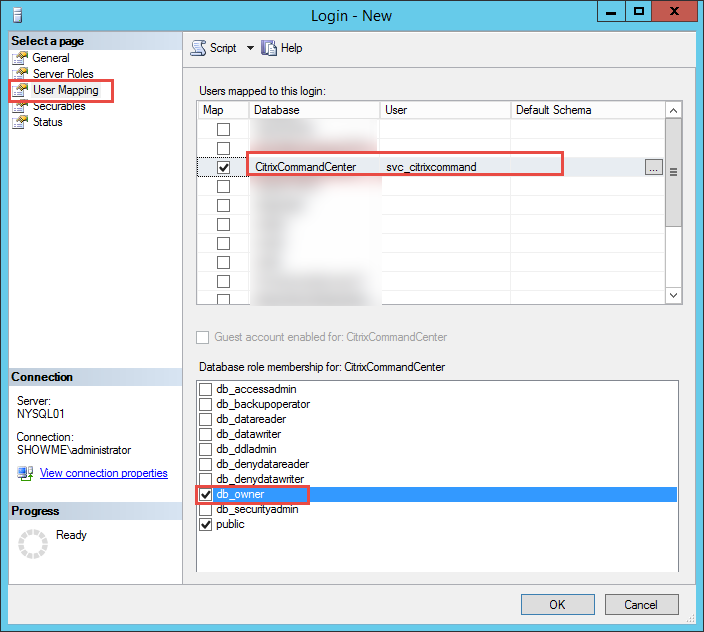Citrix Command Center - Prerequisites
Prerequisites
This part will discuss prerequisites for Citrix Command Center, how to create a Microsoft SQL database and account. Citrix Command Center is flexible with prerequisites. Below is a quick summary:
Hardware
CPU Pentium 4, 1.2 GHZ, 20GB Storage, 1GB RAM
Operating System
Windows 2003 SP2 +, Windows 2008, Windows 2008 R2, Windows 2012 R2
Linux RHEL, CentOS
Database
MySQL, Oracle, SQL 2005, 2008, 2008 R2 (including Express)
There are additional considerations detailed at the Before You Begin section of eDocs but as you can see from the above, the application provides many installation options. Performance management storage will depend on your specific needs and sample information is provided in the official documentation.
Database Configuration
In our setup, we will utilize Microsoft SQL 2012 to create a database user and a database for the Citrix Command Center. As per the Database Settings of the eDocs, Windows Authentication is not supported and SQL Server Authentication must be enabled. This may have security implications depending on the security posture of your organization.
Database Security
Using SQL Server Management Studio, right-click the SQL Server Instance and click Properties.
Ensure that Server authentication is configured as SQL Server and Windows Authentication. If you need to change the setting, the SQL Server service will require a restart.
Next, we will proceed to create a database. Right-click Databases and click on New Database.
Name your database with the appropriate name - in our instance we utilize CitrixCommandCenter but it can be what is appropriate for your organization.
Click on Options and configure the appropriate Recovery Model. In our instance, we utilize Simple but the default is Full. A Full recovery model will generate a lot of log files enabling you to recover a database and re-play the logs to get a more updated database in case of a failure. A simple recovery model overwrites log files, saving space but in case of recovery, your database will be current as the last database backup.
Click OK to create the database.
Database Account
Right-Click Security, select New, Login.
Enter svc_citrixcommand under Login Name - you can choose your own name. Select SQL Server authentication and type a password. In our instance we entered a simple password and we unchecked the Enforce password policy as this is a lab configuration. In a production environment, implement a complex password and consult with your security team.
Under Default database select CitrixCommandCenter which is the database we created earlier.
Under User Mapping, ensure that the user is mapped to the CitrixCommandCenter and configured as db_owner. Click OK to configure the account.
References
SQL 2012 Step-by-Step Installation Guide
Citrix eDocs - Before you begin (installing Citrix Command Center)