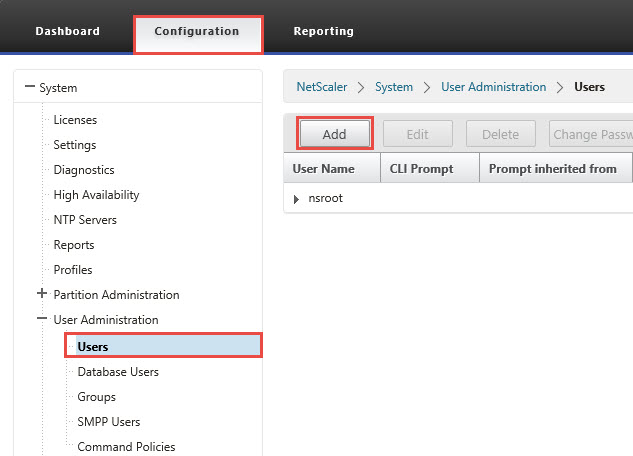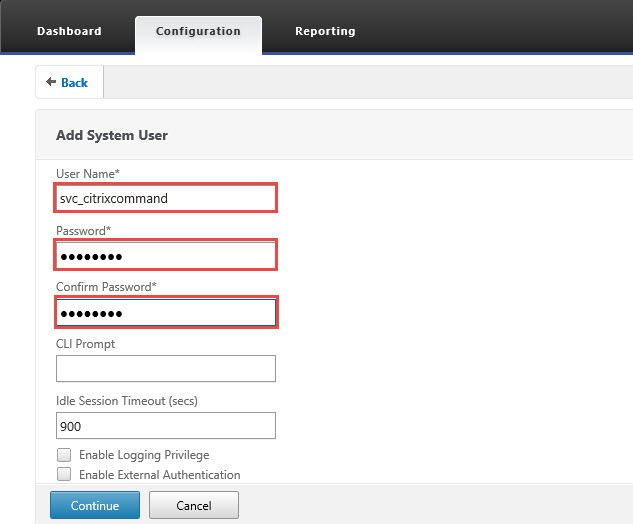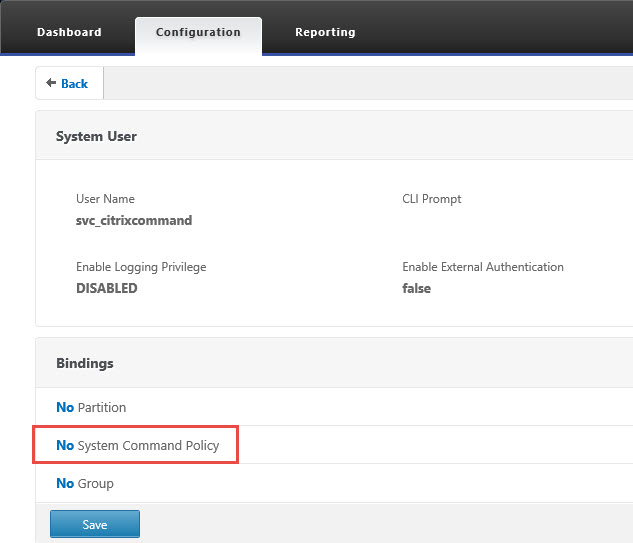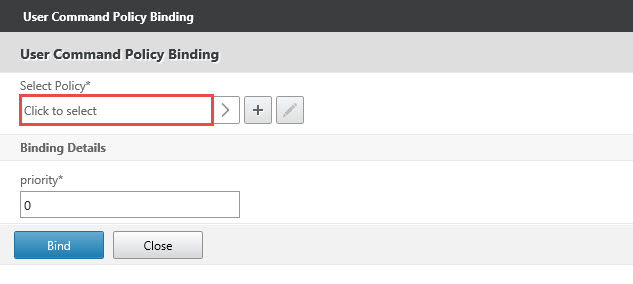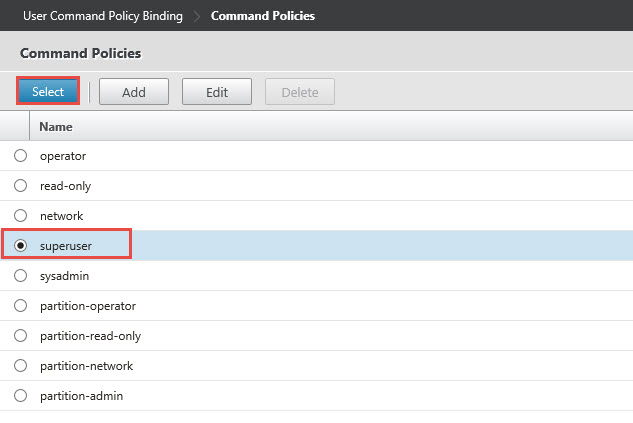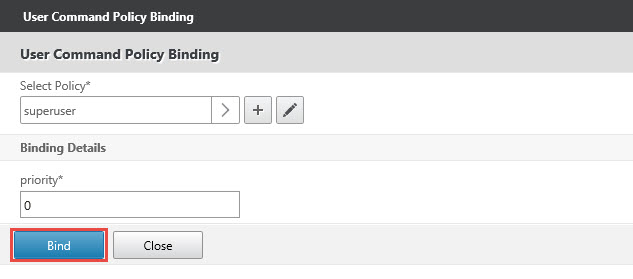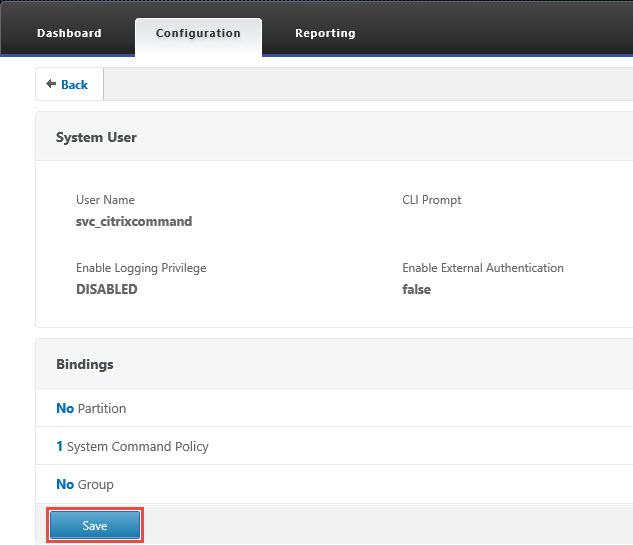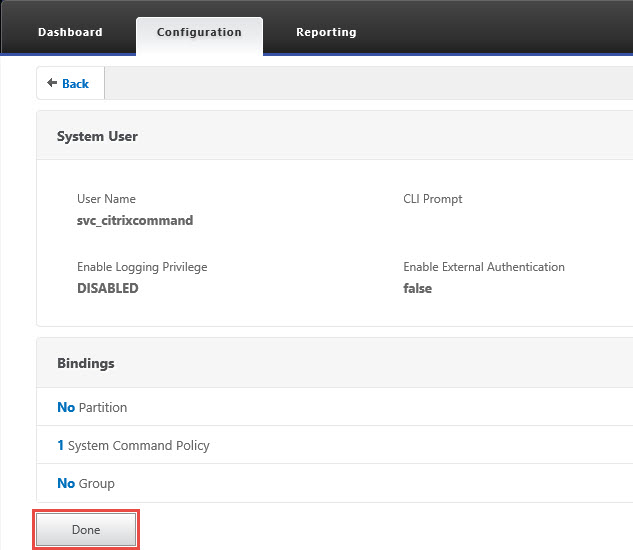Citrix Command Center - Add NetScaler User
How to add a NetScaler user in Command Center.
In order to monitor a NetScaler device, you will need to connect the NetScaler with a device profile and specify a user. The default account is nsroot but you can create an additional account. For example, your organization’s security policies may require separate accounts for management.
Note: NetScaler 11 provides additional roles compared with earlier versions.
- On the NetScaler device to be managed, navigate to Configuration, System, User Administration, Users and click Add.
2. Enter the new user name and password and click Continue.
3. Click on “No System Command Policy”.
4. Click on the “Click to select” box under Select Policy.
5. Check “superuser” and click on “Select”.
6. Click on “Bind”.
7. Click on “Save”.
8. Click on “Done”.