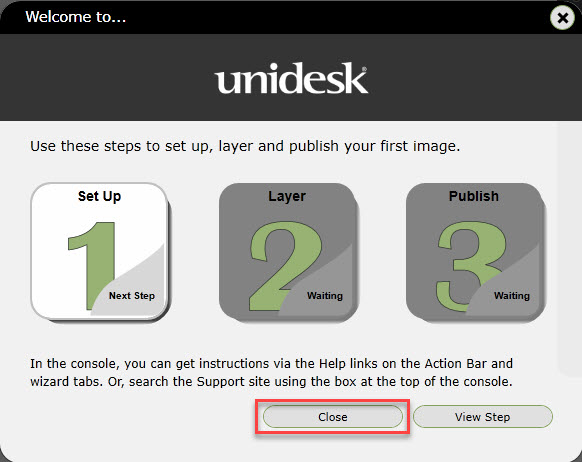Unidesk Licensing for the Enterprise Layer Manager
Unidesk Licensing Prerequisites
In order to complete this procedure, you will need to be either licensed with an email account or have a license file. You can the option to validate the license of the product by logging from the appliance to Unidesk which implies that Internet access is required. But in situations where Internet connectivity is not possible, you may be able to utilize a license file. In our demonstration, we are utilizing a 7-day trial with a provisioned file named license.xml.
This file is downloaded from the Unidesk site.
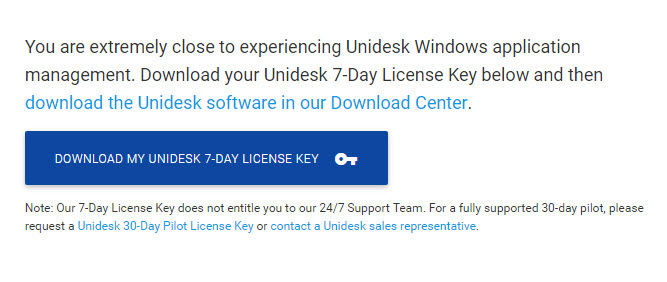
It is expected that Citrix will utilize the Citrix Licensing Server as with other products, but not sure how license will work when the product is acquired on its own.
Unidesk Licensing Procedure
1. You will be prompted for licensing during the initial login. Please log in to the Unidesk Enterprise Layer Manager appliance IP.
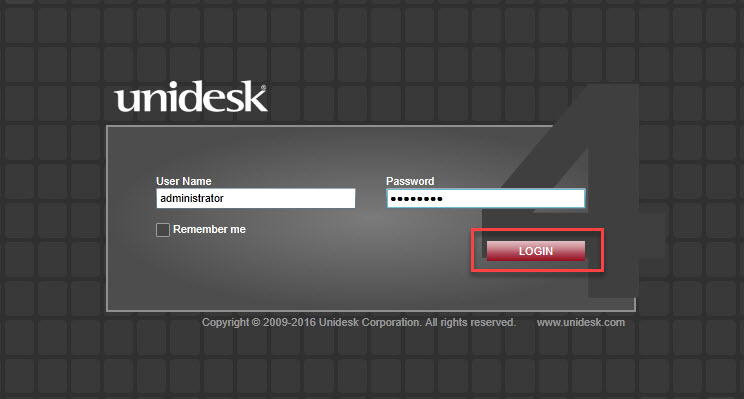
2. Check the “I accept the Terms and Conditions” of the license agreement and click Close.
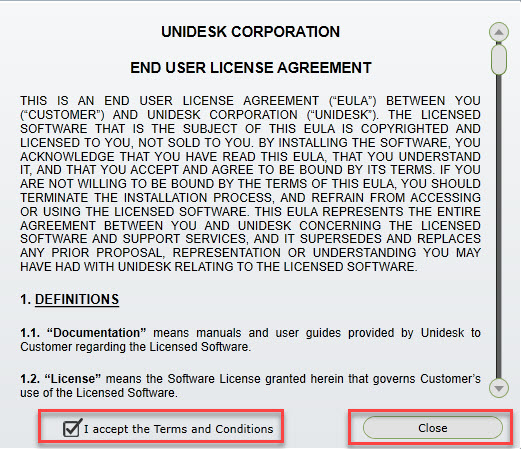
3. Click on Manage License.
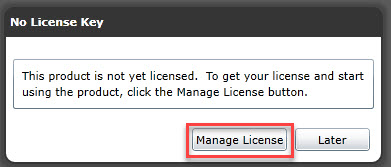
4. Browse to the location that the license.xml file was saved and select it. Then click on the down arrow. If you are have an account and internet access, then you can enter the credentials instead.
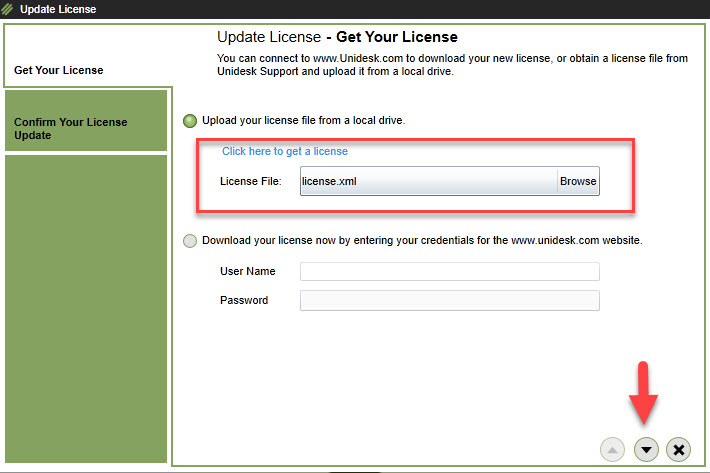
5. Click on Finish.
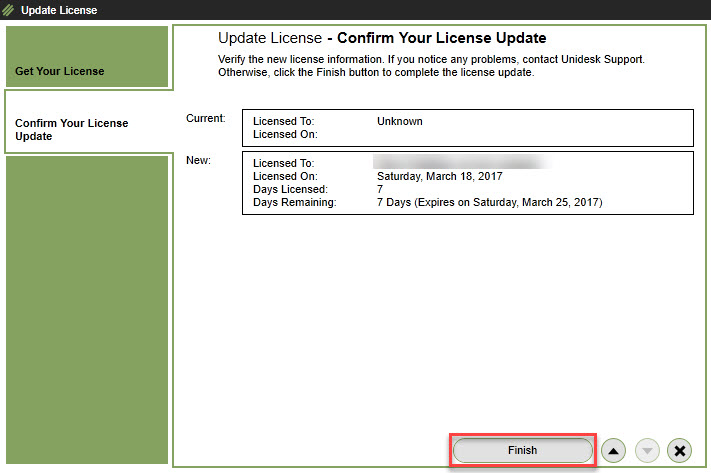
6. The following Welcome prompt will appear. Click Close. This will continue appearing until you complete these first three steps.